Most of Commission Junction (cj.com) users face problems while changing their email address and password. In this article, I have explained the process step-by-step with images. So you can follow the exact steps during modification of cj.com.
So let’s dive in…
Change CJ Affiliate Password
STEP – 1. Login to Commission Junction Portal
First of all, you need to open CJ.com in your browser and log in with your current email and password.
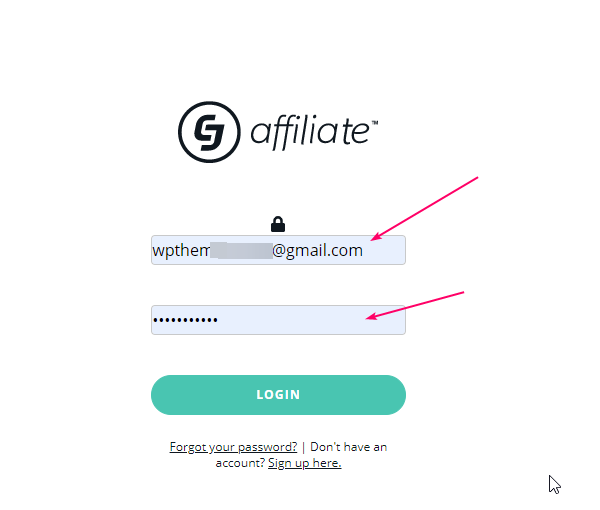
STEP – 2 Click on Account
After successfully logged in you need to on Account on the top bar menu and then select Users from the dropdown menu.
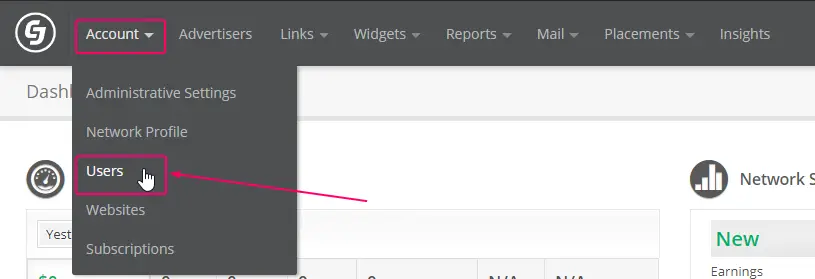
STEP – 3 Change Password
After selecting users, there will be open a new page to manage users and passwords. You need to click the Change Password button for changing your password.
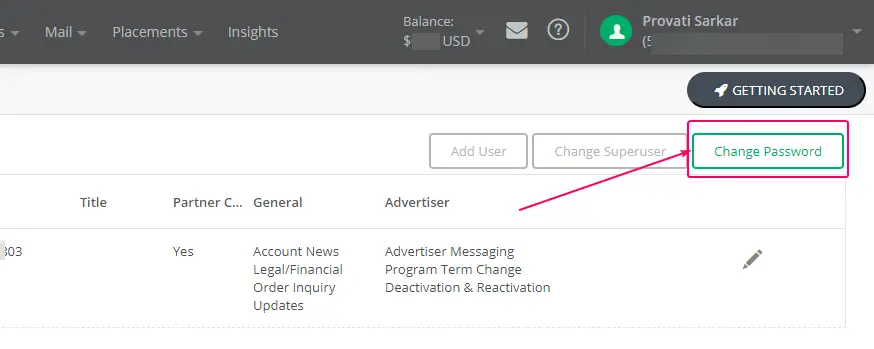
STEP – 4 Enter Current Password
After clicking Change Password button Commission Junction will prompt you to enter your current password.
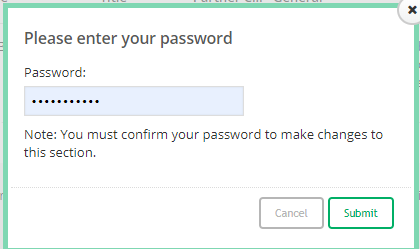
STEP – 5 Enter New Password
Now, when you submit your current password. There will open a prompt tab for entering New Password, you should enter the new password and click Save button.
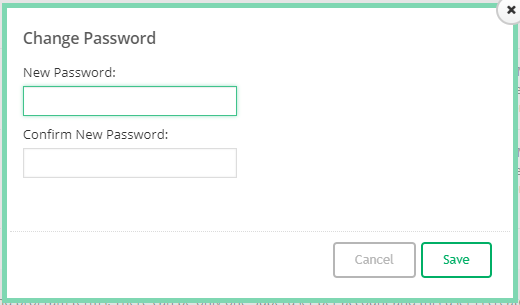
That’s it. These are the steps of changing the password on Commission Junction (CJ).
Change Email Address on CJ.com
Changing the email address on cj.com is a little bit complicated process. You can’t directly change the email address from your account, you need to add a user then delete the other one user. So, in this article, we have explained all the process in just 10 simple steps.
STEP – 1. Click Add user
After selecting the user menu from the top bar of cj.com, a new page will open as you can see in the image below. As in the image, there will be an option to add a new user. So, you need to click “Add User”.

STEP – 2. Enter Password
When you click on “Add User” cj.com will prompt you to confirm your current password, you need to enter the correct password for changing your email address.
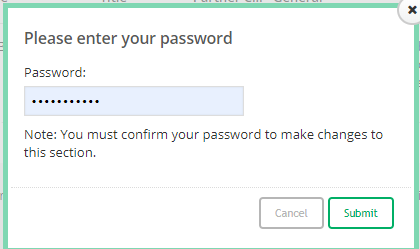
STEP – 3. Fill all the details
After verification of your current password, you should fill all the required data as shown in the image below. You should select all preferences because you want to change your primary email address, so keep mind that.

STEP – 4. Verify new added “user” by email
After filling the all credentials like name, address, phone number, and email you need to verify your new email address.
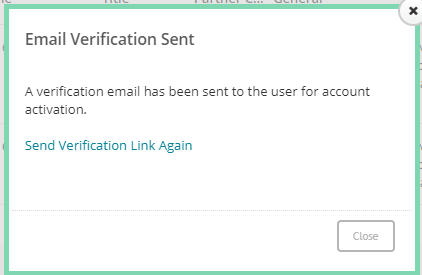
STEP – 5. Click on change “Superuser”
After the email verification process, you need to return your user page as you can see the image below. Now click on change Superuser for changing your user also as an email address.
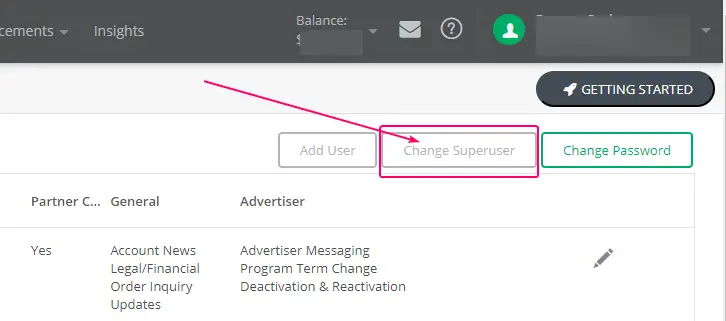
STEP – 6. Enter Password
When you click on change username cj.com will prompt you to confirm your current password so you should enter your password correctly.
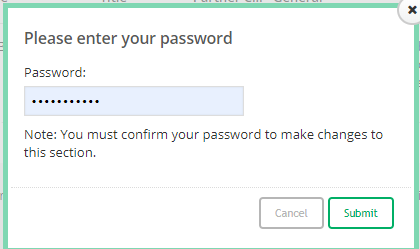
STEP – 7. Select User
This is the main step, now you need to select user, as you can see on the image I have added a user with my new email address which one is I want to replace with old one.
You need to select the user and click save for further steps.
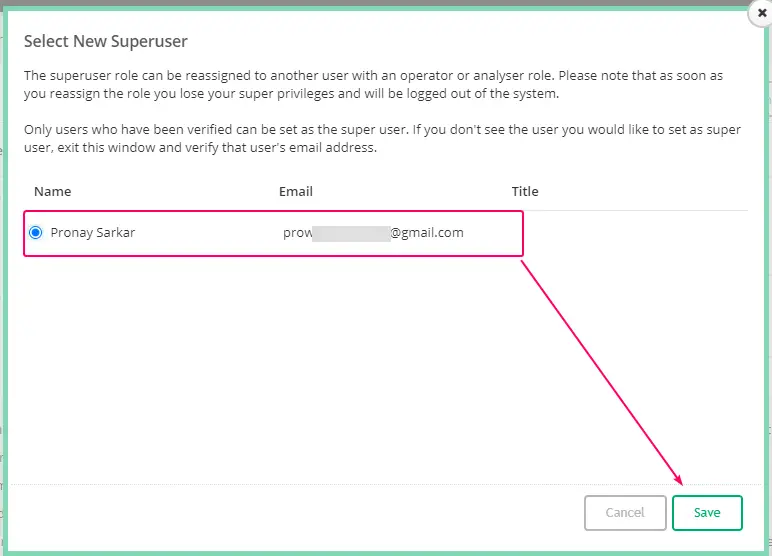
STEP – 8. Verify OTP
When you select the user for changing your email address you need to verify your email by an OTP. When you get an OTP enter and hit the submit button.
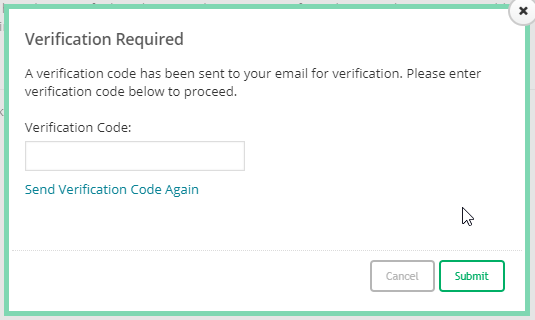
STEP – 9. Accept Warning
When you submit your OTP and click on the save button, cj.com will prompt a warning for the changing Superuser. Just you need to hit on “Yes”.
Now your email address is changed.
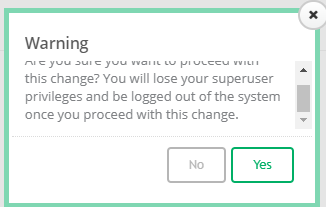
STEP – 10. Now you can delete old email users.
Now, when your email address is changed, if you want to remove your old user id and the email address, you can. You need to go to the user’s dashboard and delete the old user account.
Summary
This article would be very helpful if you want to change your login credentials on CJ.com, some people stuck while changing the email address. So, this article would be very helpful. I have explained all the process with simple steps, just you need to follow them.
Any problems you got just comment on the comment box, I would be happy to help you!
Thanks!
You Might Like This: